Some Mac users reported that they seldom use Siri on Touch bar, and some may accidentally hit the Siri button while trying to hit another key on the MacBook Pro Touch Bar keyboard. This tutorial aims to teach you how to remove Siri from the Touch Bar on a Mac.
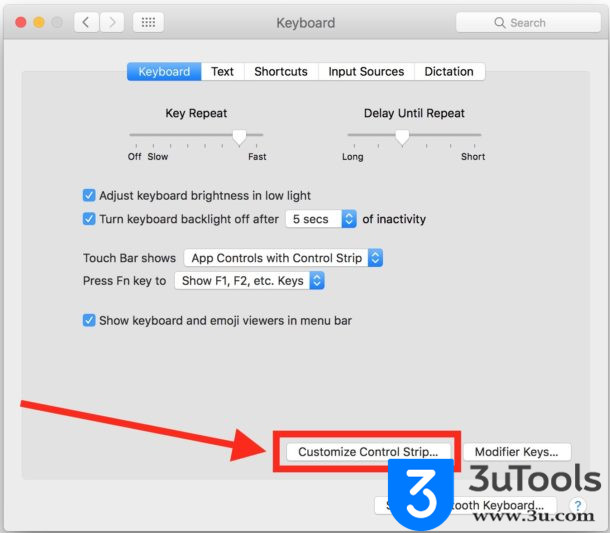
Step1: Go to the Apple menu and choose “System Preferences” and then click “Keyboard”.
Step2: Under the Keyboard tab, choose “Customize Control Strip.
Step3: Now click the Siri button and drag it into the Trash on the touch bar, or use the mouse to drag the Siri icon onto the screen and out of the Touch Bar to remove it.
Step4: Choose “Done” when finished and close System Preferences.
It is noted that this only removes Touch Bar button from the keyboard, you will still be able to access Siri from the menu bar on the Mac, or a keyboard shortcut, but it will no longer be on the touch bar hovering above the delete key on Touch Bar Pro models.
Comments
Post a Comment