The side buttons in the iPhone X are likely to be multifunctional. For instance, the default actions of the Side button include ‘Click and hold’ to invoke Siri, double-click on the button to invoke Wallet or Apple Pay and last but not the least, pressing the ‘Power’ button and ‘Side’ button at the same time will send an ‘emergency SOS’ and etc. This tutorial will show you 11 things you need to use the iPhone X side button.
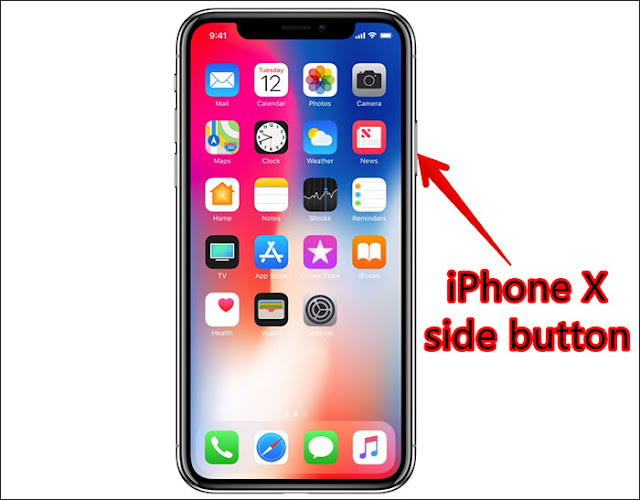
#1. Sleep/Wake
You still use the Side button to wake up the device and to lock it up.
#2. Power Up
When your iPhone is turned off, tap and hold the Side button to start it up again.
When your iPhone is turned off, tap and hold the Side button to start it up again.
#3. Call Up Siri
Now that there’ no home button, tapping and holding the Side button brings up Siri.
#4. Shut Down, Emergency SOS, Medical ID
Now, to shut down your iPhone X, you need to press the Side button along with one of the Volume buttons. After a couple of seconds, you’ll get haptic feedback and you’ll see the screen with sliders for shutting the phone down, accessing Emergency SOS and Medical ID.
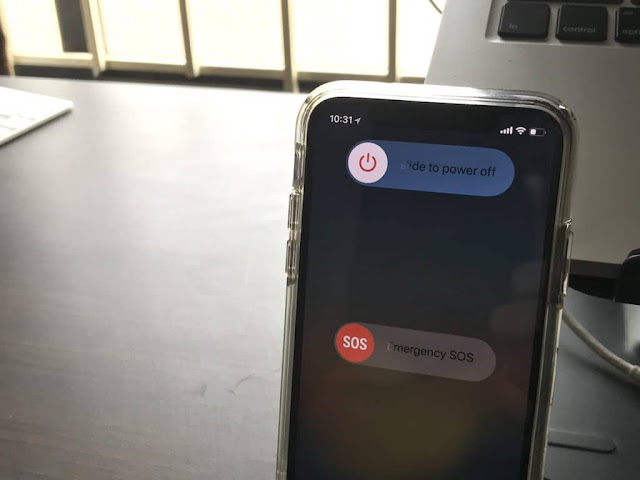
#5. Quickly Contact Emergency Services
Once you’ve set it up in the settings, you can click the Side button 5 times to directly call emergency services.
Now that there’ no home button, tapping and holding the Side button brings up Siri.
#4. Shut Down, Emergency SOS, Medical ID
Now, to shut down your iPhone X, you need to press the Side button along with one of the Volume buttons. After a couple of seconds, you’ll get haptic feedback and you’ll see the screen with sliders for shutting the phone down, accessing Emergency SOS and Medical ID.
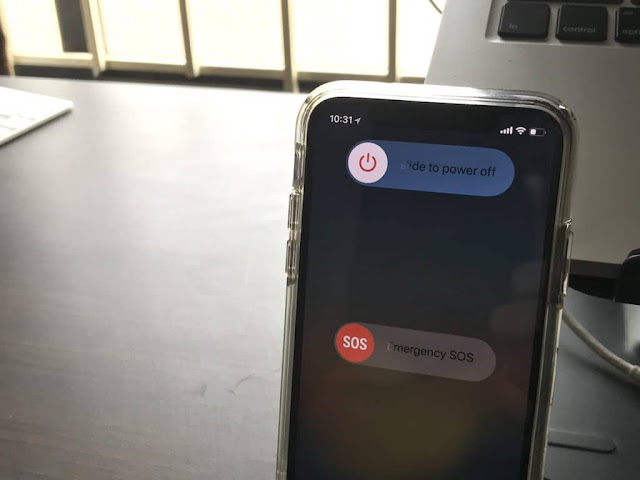
#5. Quickly Contact Emergency Services
Once you’ve set it up in the settings, you can click the Side button 5 times to directly call emergency services.
#6. Apple Pay
Your Apple Pay interaction now starts by double-clicking the Side button. When the Apple Pay UI shows up, authenticate using Face ID and put the iPhone near the reader to pay.
Your Apple Pay interaction now starts by double-clicking the Side button. When the Apple Pay UI shows up, authenticate using Face ID and put the iPhone near the reader to pay.
#7. Paying and Downloading Apps Using Face ID
You don’t need to worry about accidentally buying any apps on the App Store. The only way to start the Face ID authentication system is to double-click the Side button. When you tap on the Buy button in the App Store, you’ll be prompted to do so. Only then Face ID authentication will start.
You don’t need to worry about accidentally buying any apps on the App Store. The only way to start the Face ID authentication system is to double-click the Side button. When you tap on the Buy button in the App Store, you’ll be prompted to do so. Only then Face ID authentication will start.
#8. Screenshot
To take a screenshot, click both the Side button and Volume Up button at once.
#9. Hard Reset
Click on the Volume Up button, then quickly click the Volume Down button and then tap and hold the Side button till you see the Apple logo. You’ve just done a hard reset. None of your data or settings are lost. It just resets system features. This usually takes care of any weird UI bugs that you have.
To take a screenshot, click both the Side button and Volume Up button at once.
#9. Hard Reset
Click on the Volume Up button, then quickly click the Volume Down button and then tap and hold the Side button till you see the Apple logo. You’ve just done a hard reset. None of your data or settings are lost. It just resets system features. This usually takes care of any weird UI bugs that you have.
#10. Quickly Disable Face ID
Grip your iPhone from the top so that all the three buttons on the top are pressed at the same time – Volume Up, Volume Down and Side button. You’ll get haptic feedback and Face ID will be disabled till the next time you enter your passcode.
Grip your iPhone from the top so that all the three buttons on the top are pressed at the same time – Volume Up, Volume Down and Side button. You’ll get haptic feedback and Face ID will be disabled till the next time you enter your passcode.
#11. Enter Recovery Mode
If your iPhone X is bricked, you might need to update the software using iTunes. Connect your iPhone X to your computer and open iTunes. Then, press the Volume Up button, then Volume Down and then Hold the Side button till you see the iTunes logo on the iPhone screen.
If your iPhone X is bricked, you might need to update the software using iTunes. Connect your iPhone X to your computer and open iTunes. Then, press the Volume Up button, then Volume Down and then Hold the Side button till you see the iTunes logo on the iPhone screen.






Comments
Post a Comment